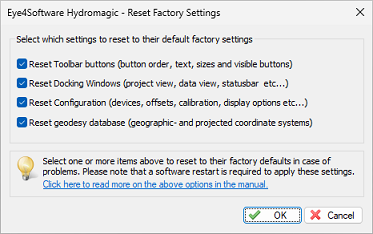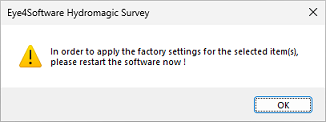Factory Reset
The factory reset option in Hydromagic can be used to restore configuration items in Hydromagic to their original settings. This can be used in case of problems, for instance, when you want to start over with a clean configuration, when you are missing toolbar items, or when windows disappear.
The 'Factory Reset' tool allows you to select which parts of the configuration are reset; there is no need to delete all settings at once. To start the 'Factory Reset' tool, select the 'Load Factory Defaults...' option from the 'File' menu.
Reset Toolbar Options
When this option is selected, the default toolbar layout will be loaded for the main window. Use this option when buttons are missing, the toolbar won't show up, or buttons are mixed up for any reason.
Reset Docking Windows
This option restores the original positions of the docking windows like the 'Project Explorer' and the 'Data View'. Use this option when one of the docking or popup windows is no longer visible and you cannot restore it by hiding and then showing it.
Reset Configuration
Please use this function with caution since it removes all your settings, such as plugin configurations, colors, units, and map settings. It restores the configuration to the default values. You can use the 'Export Configuration' option to back up your configuration first.
Reset geodesy database
This option restores the database containing all map projections, datums, ellipsoids, etc. from a backup. Use this if the software reports problems with this database. Please note that any custom map projections will be lost when restoring this database.
Applying the factory defaults
After selecting one or more options, click 'OK' to reset the selected items to factory defaults. The software will prompt you to restart the program because the settings will be restored the next time it is started.
Video Tutorial
The following YouTube video tutorial shows how to reset all settings in Hydromagic to their default values. Click below to play the video. When you like the video, please click the like button and subscribe so you will receive an update when new video tutorials on Hydromagic are uploaded.
Reset all settings in Hydromagic to their default values.