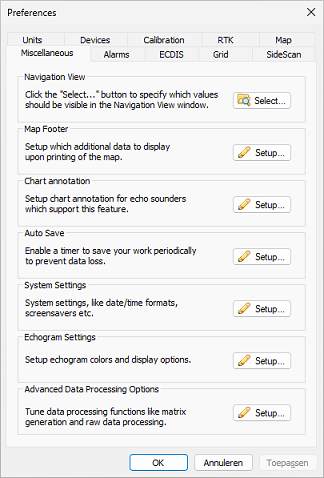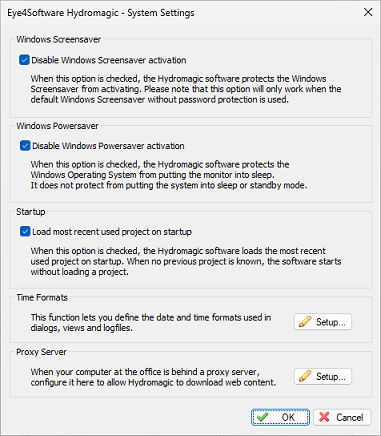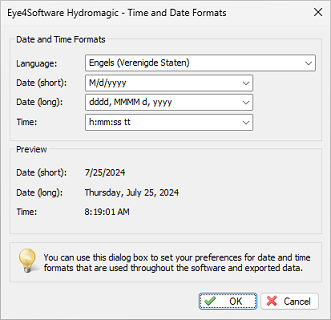System settings
The system settings window allows you to adjust some system-wide settings, such as date and time formats and power saving behaviors. To access the system settings window, first select the "Preferences..." item from the 'Options' menu to open the Preferences dialog. In the preferences dialog, select the "Miscellaneous" tab, and click the "Setup..." button in the "System Settings" section as shown below:
The system settings dialog
After clicking the "Setup..." button, the following dialog appears:
Windows screensaver
When the 'Disable Windows Screensaver Activation' option is selected, Hydromagic prevents Windows from starting the screensaver as long as the Hydromagic application has focus
Please note that this option only works when a screensaver without password protection is used. This options prevents situations where your screen blanks when you do not touch the mouse or keyboard for some time when performing a survey.
Windows powersaver
When the "Disable Windows Powersaver activation" option has been selected, Hydromagic prevents Windows from putting the monitor or laptop display in sleep mode as long as the Hydromagic application has focus.
This option prevents situations where your screen blanks when you do not touch the mouse or keyboard for some time when performing a survey.
Startup
When the 'Load Most Recently Used Project on Startup' option is selected, upon start of the software the project used last will be loaded automatically. This might come in handy when there will be data recorded into the same project day by day. When this function is turned off, you must open or create a project yourself after the software launches.
Time Formats
Use this option to specify the date and time formats used in Hydromagic for log files, exported ASCII data, screen dumps and printing.
Click the "Setup..." button to access the settings.
To change the time and date formats, select your language and country using the "Language" selection. After selecting the language, the dialog displays the possible date and time formats for this language. You can preview the settings in the "Preview" pane. To apply the settings, click "OK".