Loading IHO S-63 ENCs
IHO S-63 is a standard for encrypting, securing, and compressing electronic nautical charts, also known as ENCs. The standard uses CRC32, SHA1, DSA, and Blowfish algorithms to ensure the protected delivery of nautical charts. Most commercial ENC's on the market today are protected using the S-63 standard.
Each Hydromagic dongle contains a unique hardware ID, which is encrypted and cannot be read by the user of the software. Charts purchased for this software will work only on this installation of the software. The hardware ID is encrypted using the OEM and manufacturer ID, forming the 'User Permit' which is used to purchase ENCs.
Purchasing ENC's
S-63 ENCs can be purchased through your local marine supplies dealer or an online reseller. To purchase ENCs, you need the 'User Permit' and must register it with the online chart store or your local reseller.
Because the hardware ID is encrypted in the Hydromagic registration code or hardlock, it is only possible to use S-63 ENCs in registered versions of the software. It is not possible to load these charts when using a trial, demo or rental version.
Obtaining the user permit
To obtain the user permit for your software installation, select the 'S63 ENC Permits...' option from the 'File' menu, as shown in the screenshot below:
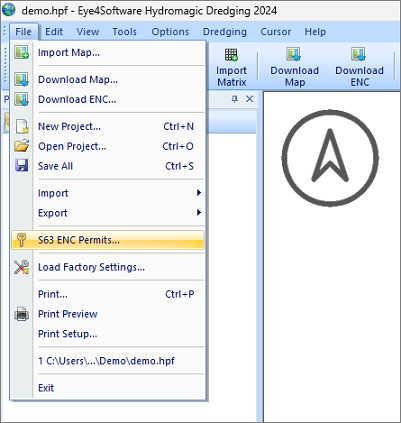
You can obtain the user permit via the "S63 ENC Permits..." option.
This will launch the 'S63 ENC Permits' dialog, which contains the user permit and can be used to activate purchased ENCs. When using a registered version of the software, the dialog should contain the user permit, which can be used to purchase ENCs.
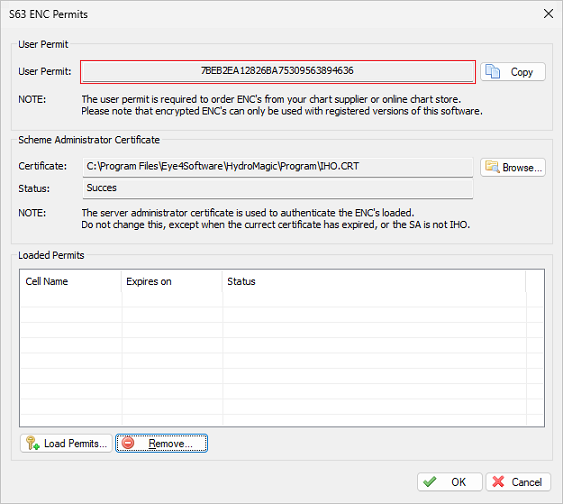
In order to obtain S63 ENC's you have to retrieve the user permit first.
Activation of purchased ENC's
When purchasing ENCs, you will receive a 'PERMIT.TXT' file from your reseller containing the 'Permits' for the purchased ENCs. After importing this file, you will be able to load these. To do so, relaunch the permits dialog by selecting 'S63 ENC Permits...' from the 'File' menu.
:DATE 20240718 14:56 :VERSION 2 :ENC PL4P301520250731720835959496B1C8720835959496B1C8F5A61CA7F8070C1A,0,15,PM, PL4P303020250731931A2BC2A0ED696E931A2BC2A0ED696E29501C4B87C3D4AB,0,22,PM, PL4P451520250731D9C40167E9B52A27D9C40167E9B52A273E71336ACF5258B0,0,16,PM, PL4P453020250731FB648184A1015D11FB648184A1015D11C168876B8E1A790B,0,15,PM, :ECSExample content of a PERMIT.TXT permits file.
You can now load the 'PERMIT.TXT' file by clicking the 'Load Permits...' button and selecting the received permit file. You only have to do this once; imported permits will be stored until the software is reinstalled.
When the file has been imported successfully, you should see something like this:
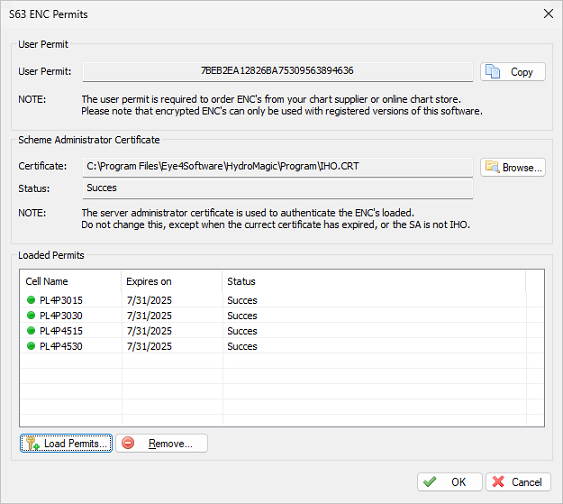
After loading the "PERMIT.TXT" file, the purchased ENC's will be listed.
In most cases, the reseller can supply you with an 'ENC Base CD' containing all the charts for your region. If not, you can download the charts, depending on your reseller, from Primar or IC-ENC.
When the ENCs and permits are correctly installed, select 'Import Map...' from the 'File' menu and select the ENC you want to load. When trying to load an ENC that has not been purchased, you will receive error SSE 11 as shown in the table below.
S63 Screenshots
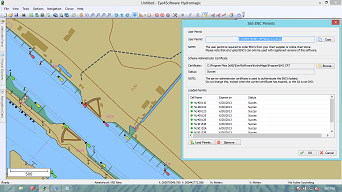
|
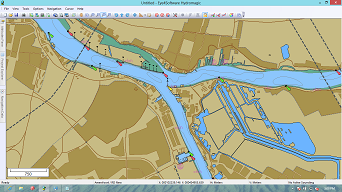
|
| Loading Permits | Example of S-63 ENC |
S63 Error Codes
When an error occurs during the import of permits, or when loading an ENC, you will receive one of the errors described in section 4.4.5. In the case of an error, contact your ENC reseller.
| Error Code | Meaning |
|---|---|
| SSE01 | Self Signed Key is invalid. |
| SSE02 | Format of Self Signed Key file is incorrect. |
| SSE03 | SA Signed Data Server Certificate is invalid. |
| SSE04 | Format of SA Signed DS Certificate is incorrect. |
| SSE05 | SA Digital Certificate (X509) file is not available. A valid certificate can be obtained from the IHO website or your data supplier. |
| SSE06 | The SA Signed Data Server Certificate is invalid. The SA may have issued a new public key or the ENC may originate from another service. A new SA public key can be obtained from the IHO website or from your data supplier. |
| SSE07 | SA signed DS Certificate file is not available. A valid certificate can be obtained from the IHO website or your data supplier. |
| SSE08 | SA Digital Certificate (X509) file incorrect format. A valid certificate can be obtained from the IHO website or your data supplier. |
| SSE09 | ENC Signature is invalid. |
| SSE10 | Permits not available for this Data Server. Contact your data supplier to obtain the correct permits. |
| SSE11 | Cell Permit not found. Load the permit file provided by the data supplier. |
| SSE12 | Cell Permit format is incorrect. Contact your data supplier and obtain a new permit file. |
| SSE13 | Cell Permit is invalid (checksum is incorrect) or the Cell Permit is for a different system. Contact your data supplier and obtain a new or valid permit file. |
| SSE14 | Incorrect system date, check that the computer clock (if accessible) is set correctly or contact your system supplier. |
| SSE15 | Subscription service has expired. Please contact your data supplier to renew the subscription license. |
| SSE16 | ENC CRC value is incorrect. Contact your data supplier as ENC(s) may be corrupted or missing data. |
| SSE17 | User permit is invalid (checksum is incorrect). Check that the correct hardware device (dongle) is connected or contact your system supplier to obtain a valid user permit. |
| SSE18 | HW_ID is incorrect format. |
| SSE19 | Permits are not valid for this system. Contact your data supplier to obtain the correct permits. |
| SSE20 | Subscription service will expire in less than 30 days. Please contact your data supplier to renew the subscription license. |
| SSE21 | Decryption failed no valid cell permit found. Permits may be for another system or new permits may be required, please contact your supplier to obtain a new license. |
| SSE22 | SA Digital Certificate (X509) has expired. A new SA public key can be obtained from the IHO website or from your data supplier. |
| SSE23 | Non sequential update, previous update(s) missing try reloading from the base media. If the problem persists contact your data supplier. |
| SSE24 | ENC Signature format incorrect, contact your data supplier. |
| SSE25 | The permit has expired. This cell may be out of date and MUST NOT be used for Primary NAVIGATION. |
| SSE26 | This ENC is not authenticated by the IHO acting as the Scheme Administrator. |
| SSE27 | ENC is not up to date. A New Edition, Re-issue or Update for this cell is missing and therefore MUST NOT be used for Primary NAVIGATION. |
