The "Instant Cross Section" function was created to allow you to quickly create a cross section of a sounding without having to create cross sections first. This function allows you to display the data from three (different) matrices on top of each other in a graph (for example low and high frequency data or depth and height).
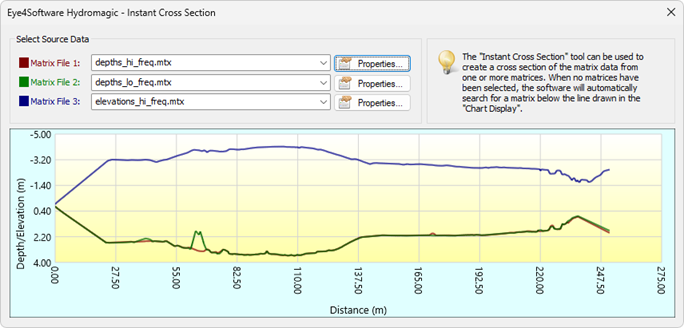
Example of a cross section from three different matrices (hi depths, lo depths and hi elevations).
The instant cross section tool can be started from the main Hydromagic menu by clicking the small arrow next to the "Measure Tools" button. From the dropdown list which appears, you must select the "Cross Section" function. Next click the starting and ending point for the cross section to use. When the cross section drawn crosses matrix data, the "Instant Cross Section" window will be displayed (see example screenshot above).
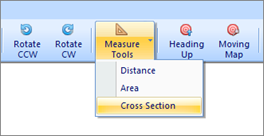
The instant cross section function can be found in the menu.
In order to change the matrix files used to calculate the cross sections, just use the drop down boxes to select the matrix to use. You can select up to three matrix files to generate cross section profiles. To show more information on a matrix file, just click the "Properties..." button next to the selected matrix.
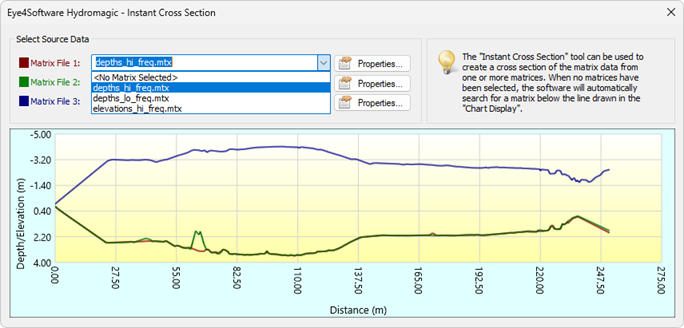
Select the matrices to use by using the drop down lists.
To close the tool, you can click the right mouse button while drawing a cross section, or simply click the close button ("X") in the upper-right corner of the instant cross section tool. After closing the tool, the mouse cursor mode is set to map panning.