CEE-LINE Plugin
The CEE-LINE plugin is a plugin with graphical user interface designed to connect your CEE HydroSystems CEE-LINE echo sounder device. It will transfer (dual frequency) digitized depth data to the Hydromagic application. Using the graphical user interface, you can also adjust some sounder parameters during your survey, such as range, ping rate, gain, draft, TVG mode, and more

The CEE HydroSystems CEE-LINE echo sounder (image courtesy of CEE-HydroSystems)
Loading the CEE-LINE plugin
To load the CEE-LINE plugin, open the preferences window, by selecting "Preferences..." from the "Options" menu. In the window that appears, select the "Devices" tab. Next, click the 'Add...' button.
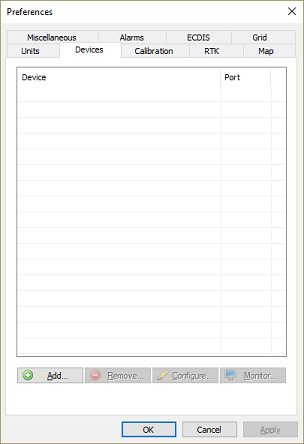
Click the "Add..." button in the "Devices" tab.
A list of available plugins will be displayed. In this list, select 'CEE HydroSystems CEE-LINE Plugin for Hydromagic' and click 'OK' to load and display the plugin's user interface (configuration).
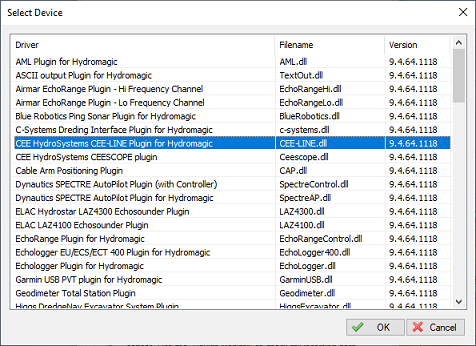
Select the "CEE HydroSystems CEE-LINE Plugin for Hydromagic" from the list
Configuring the CEE-LINE plugin
When the plugin loads, a dialog with some required settings will appear first. You have to select the serial port settings (or network settings if the sounder is connected using a serial to Ethernet converter), the protocol used, and whether you want to control the sounder with values in feet or meters (for range, draft, blanking, and index).
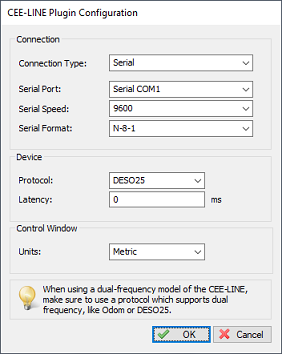
Configure communication and unit settings first
If you are unsure which serial speed to select, close Hydromagic and launch the "CEE-LINE Connect" software, since this software will auto-detect the serial speed used. In the plugin configuration dialog, the serial port drop-down box will automatically list all available serial ports on your computer. Please select the correct one, or switch the connection type to 'TCP/IP' if the sounder is connected using a serial to Ethernet converter.
The echo sounder supports multiple protocols for sending digitized depth information to the software. You can detect and change the currently selected output format by using the "CEE-Line Connect" software. When using a dual frequency transducer, make sure to select a protocol that can handle dual-frequency depths, like the Odom DBT, Sonarmite DFX or DESO25 protocol. The following protocols are supported by the Hydromagic CEE-LINE plugin:
- ODOM DBT;
- NMEA0183 DBT;
- NMEA0183 DBS;
- CEESTAR;
- DESO25;
- CEEDUCER;
- SONARMITE OLD;
- SONARMITE NEW;
- SONARMITE DFX.
Starting the plugin
When the communication settings, protocol, and units have been configured, click the "OK" button to save the settings and start the plugin. After a few moments, and when the plugin can communicate with the sounder (it will first auto-detect which model has been connected), a popup that can be used to control the echo sounder will be visible:

The control window allows you to change echo sounder settings
Testing the echo sounder
When data is received, you should see the depth and position information in the data window. If no data is displayed, you can check whether data is coming in by using the "Communications Monitor":
Open the preferences window by selecting "Preferences..." from the "Options" menu. In the window that appears, select the "Devices" tab. Next select the "CEE HydroSystems CEE-LINE Plugin for Hydromagic" and click the "Monitor..." button. The communication monitor appears, and should display depth information coming in using the protocol selected in the "CEE-LINE Connect" software. If the monitor does not display any incoming data, the serial port or serial speed setting might be incorrect.
When you encounter problems getting the serial port to receive data, we suggest you look at our YouTube tutorial troubleshooting serial communications using the puTTY software (free software).
Controlling the echo sounder
Once the communication with the echo sounder has been established, it will load the settings currently stored in the echo sounder and display them in the echo sounder control display. Depending on whether you have a dual frequency sounder or not, one or two columns with settings will be enabled. After making a change, click the "Apply" button to save the settings to the sounder. Settings will be stored in non-volatile memory, so the next time you connect the sounder, they should still be there.
To reset all values to their factory defaults, click 'Reset'. Please note that when storing settings, the incoming data will pause for one or two seconds, so it may result in a small gap in your raw data file when you are recording data when making changes.
The following echo sounder settings can be changed from the control window of this plugin:
- Pings per second: Number of measurements per second;
- Sound Velocity: Speed of sound through the water, default 1500 m/s;
- Max depth: Range of the echo sounder;
- Mode: Echo sounder mode, shallow, auto or manual settings;
- TVG: Time variable gain setting;
- Draft: Distance between water surface and transducer (static draft);
- Index: Additional offset, sounder starts digitizing at this depth;
- Frequency: The transmitter frequency can be changed - to match your transducer;
- Blanking: Echoes below this depth will be ignored;
- Pulse Cycles: Pulse length or number of pulses transmitted;
- Gain: Adjust receiver gain in decibel;
- Detect Threshold: signal strength required to digitize depth.
When the echo sounder is set to "AUTO" mode, it is not possible to change the "Pulse Cycles", "Gain" and "Detect Threshold" values. If you want to fine-tune the sounder with those settings, please set the "Mode" setting to "MANUAL". For detailed information on all echo sounder settings, refer to the 'CEE-LINE ECHO SOUNDER User Manual' for detailed information on all settings.
Changing the output format used by the CEE-LINE sounder
To use the CEE-LINE with one of the other plugins shipped with Hydromagic (without using the control window), the serial output format of the CEE-LINE can be set to, for instance DESO-25, when you want to use the DESO-25 plugin instead. To do so, start the "CEE-LINE Connect" application which is shipped with the echo sounder and click connect to make a connection to the sounder. After connecting, you can select the output format at the bottom of the window (see screenshot below). After selecting the format, click the "Save" button to store the new setting.
Depending on the output format selected, the CEE-LINE can, in addition to the documented CEE-LINE plugin, also be connected using the 'STN ATLAS DESO 20/22/25', 'Ohmex Sonarmite', or 'Odom EchoTrac SBT/DBT' plugins, which also ship with older versions of Eye4Software Hydromagic.
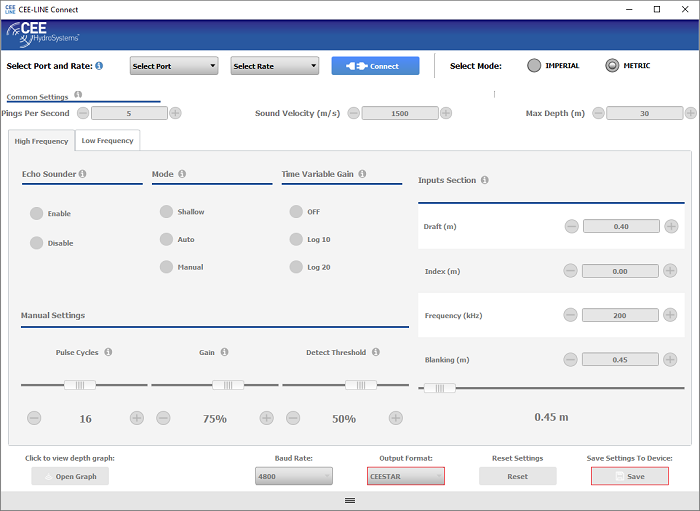
You can change the output format used by the CEE-LINE sounder from the CEE-LINE Connect application.
