Volume Calculation (Stages)
This volume calculation method is used to calculate the volume under various stages (levels) of water in frac pits and other water reservoirs. To calculate stages, you must first generate a matrix from your processed soundings.
Start the tool
To start the staging volumes tool, select 'Volume Calculations' => 'Staging...' from the 'Tools' menu. Next, select the matrix you want to use for staging volume calculations from the 'Matrix' dropdown control as shown below:

Staging volume calculations for pits and ponds in Hydromagic.
Adjust spacing
The spacing between the stages can be selected. The default value is 1.00 meter. The interval can be selected in the 'Step' field, and the minimum value is 0.1 meter. After changing the selected matrix or step, click the "Calculate" button to update the results. The unit used for the step is the same as the vertical units for the coordinate reference system (US Survey Feet in the example above).
Exporting to Excel
To export the calculated stages to Microsoft Excel, click the 'Export...' button. Next, choose the file name for the exported data. The data is stored as a comma-separated values (CSV) file, which can be opened in most software, including Microsoft Excel. Below is an example of the above data imported into Microsoft Excel:
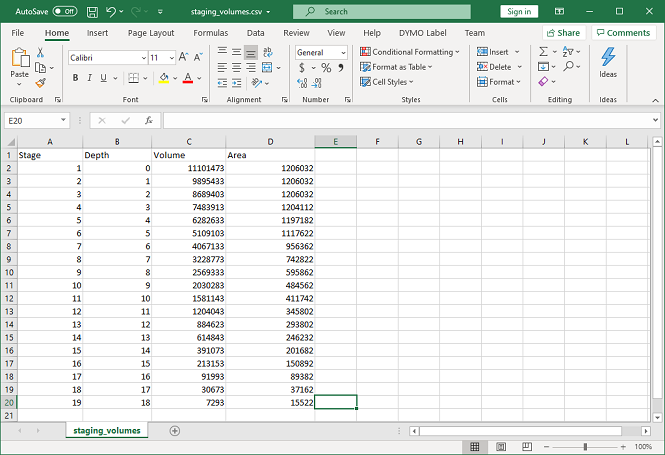
The staging volume calculations imported in Excel through the CSV file format.
Creating a report
In addition to Excel exports, you can also generate a PDF report containing the calculated stages. To create a PDF report, click the 'Report...' button and supply the software with a valid PDF file name. By default, PDF reports are generated under the "Reports" folder in your project folder. To view reports, you should have a PDF viewer installed, such as 'Acrobat Reader' or 'FoxIt Reader. Windows 10 users can use the built-in 'Reader' application as well.
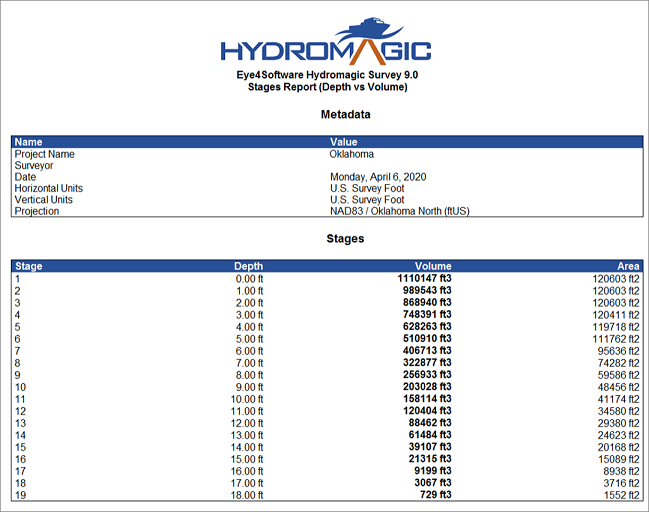
Click the "Report..." button to generate a staging volume report as PDF file.
Changing units
To create a report in other units, such as cubic feet instead of cubic meters, click the 'Units...' button to open the "Units and Formats" tab from the global preferences dialog. In this tab, you can select other units for areas and volumes. After changing units, click 'OK' and the volumes will be recalculated automatically.
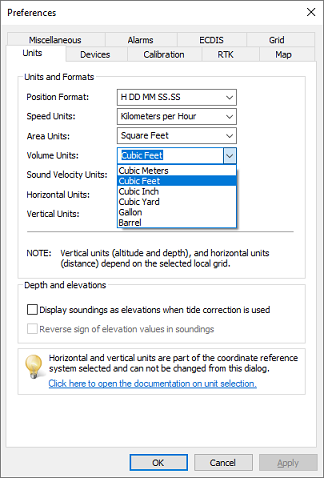
Change the units for volume and area in the unit settings tab.
Video Tutorial
The following YouTube video tutorial shows how to calculate staging volumes and generate a volume report in Hydromagic. Click below to play the video. When you like the video, please click the like button and subscribe so you will receive an update when new video tutorials on Hydromagic are uploaded.
Hydromagic allows you to generate a staging volumes report.
