Knudsen raw data files
KEB files are a Knudsen proprietary file format to store collected hydrographic survey data for later processing. Knudsen is using this file format in their "PostSurvey" and "SounderSuite" applications, next to SEG-Y and Triton XTF.
The "SounderSuite" software will record position, motion sensor data, heading, speed, depth, and a full echo return envelope. The format can hold up to four channels of data, but in most cases, only two channels are used (high and low frequency). Hydromagic allows you to import KEB files and process them as Hydromagic raw data files containing echo envelope data.
Starting the raw data import wizard
All file formats which Hydromagic is able to convert to proprietary raw data files, can be imported through the "Import Data Wizard". To start the wizard, right-click the "Raw Data" folder in the "Project Explorer" and select the 'Import Data Wizard...' option:
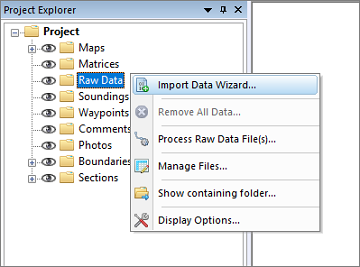
The "Import Data Wizard" can be launched from the "Project Explorer".
Select file format
The first page of the wizard allows you to set the format of the file(s) we wish to import. Since this tutorial is about importing Knudsen binary log data, we select the 'Knudsen KEB File (*.keb)' option from the drop-down list.
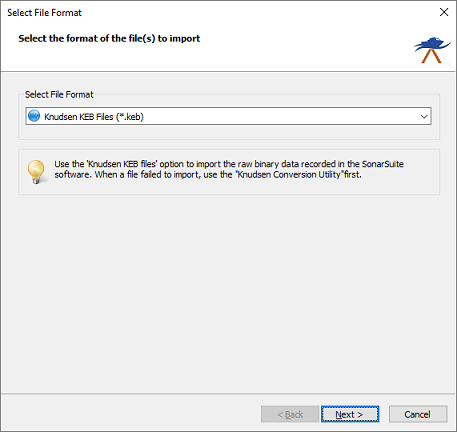
Select the Knudsen KEB file format from the dropdown list.
Supported Knudsen KEB formats
The wizard can currently handle multiple formats of Knudsen log files. There is no need to specify the type of Knudsen KEB file since the software will auto-detect the file version. KEB files can optionally use compression to decrease the file size. The following types of Knudsen binary files can be decoded:
- Knudsen B9 KEB files (uncompressed);
- Knudsen D0 KEB files (uncompressed);
- Knudsen D3 KEB files (uncompressed);
- Knudsen E0 KEB files (uncompressed);
- Knudsen B9 KEB files (compressed);
- Knudsen D0 KEB files (compressed);
- Knudsen D3 KEB files (compressed);
- Knudsen E0 KEB files (compressed).
Select file(s) to import
On the second page of the wizard, you can select which files to import. Click the 'Browse...' button to select the folder on your computer where the files are stored. After changing the folder, the file list is reloaded, and you can use the checkboxes to select one or more files to import at a time.
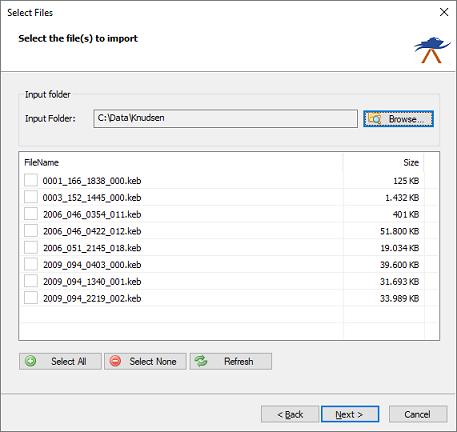
Select the file(s) to import. You can import multiple files at a time.
Starting the import
When the format has been selected and the file(s) have been selected, you can start the import process by clicking the 'Finish' button on the last page of the wizard.
The file currently being processed is displayed in the status bar at the bottom of the screen, and the wizard shows a message box stating 'File(s) successfully imported as raw data file(s)' as soon as the process is complete. Click 'OK' to close the dialog, and the imported files will be centered in the map view (only if they contain position data). After importing raw data files, you can download a background map of the covered survey area using the built-in map downloading tool.
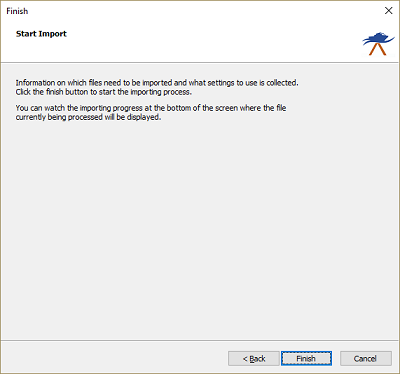
After clicking the "Finish" button, the import will start.
Checking the imported raw data file(s)
When the import is complete, you can right-click the generated raw data files and select "Analyze Data..." to inspect the imported values and timestamps. If no new raw data file is shown in the 'Project Explorer', the wizard failed to import the data file, probably because it contains invalid data. Please refer to the "Processing" tab of the "Activity View" for more information, or try to convert the KEB file to the latest format using the "Conversion Utility" which can be downloaded for free from the Knudsen website.

You can view the import details in the Activity View window.
Using the Knudsen Conversion Utility
If a file failed to import in the wizard, it might use a different format than the ones supported (B9, D0, D3, or E0). In this case you can use the "Knudsen Conversion Utility" to convert the file to the latest file version. The conversion utility is not available for download, but it is part of the 'PostSurvey' and 'SonarSuite' packages. The "PostSurvey" package can be downloaded from their website free of charge.
Go to the installation folder of your Knudsen software, look for the 'ConversionUtility.exe' program, and run it by double-clicking the icon. In the window that appears, select the file that cannot be imported in Hydromagic, and set the format to 'KEB - Compressed'.Next click the "Convert" button to start the conversion process. When ready, you can retry importing the file in Hydromagic (use the filename with the -compressed suffix).
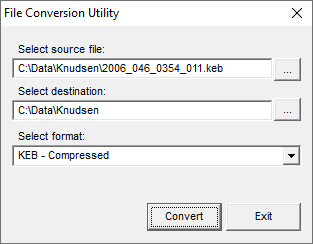
Use the "Knudsen Conversion Utility" to convert files to a newer format.
Recording binary KEB files
KEB binary log files can be recorded using your echo sounder software. To start a recording, start the "EchoControlClient" package (part of SonarSuite). Make sure you have started the 'EchoControlServer' first when your device is connected to your computer via a USB cable.
When the 'EchoControlClient' is running and has connected to the server or echo sounder, select the 'Configure' option from the 'Recording' menu. In the 'Configure Recording Options' window, select the 'Binary File (.KEB)' option, and to save space, select the 'Compressed Binary Data' option as well. Select a storage folder for the generated KEB files, and click 'OK'.
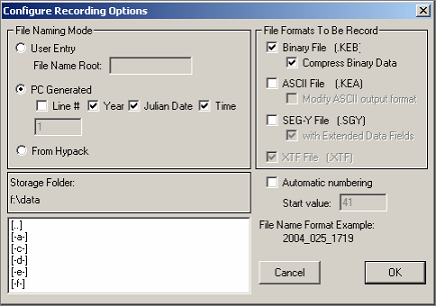
The "Configure Recording Options" window.
To start a recording, select the 'Start Line' option from the 'Recording' menu, or select 'End Line' to stop recording. When a recording is finished, the file can be imported into Hydromagic or Knudsen's PostSurvey software.
