Tide correction settings
The next step in the conversion process is to specify whether and how the sounding needs to be corrected for tides: We will discuss the different tide options below. When you are not in a tidal area or only depth values are required (not elevations), you can select the first option ('Do not use tide corrections') and click the "Next" button to proceed to the sound velocity and dynamic draft corrections page.
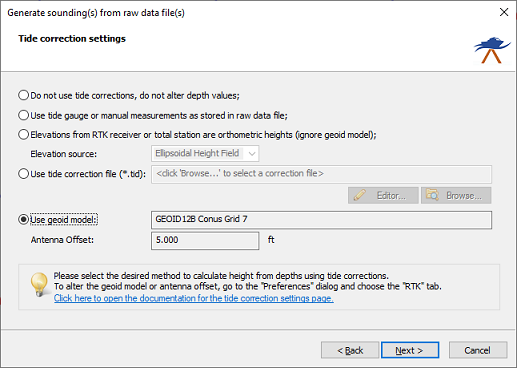
On the third page of the wizard you can configure the tide or vertical datum settings.
Option #1 - Do not use tide corrections, do not alter depth values
When the survey data collected is not related to tidal fluctuations, and you do not have to measure against a local vertical datum such as NAVD88, you can use this option. With this option selected the soundings will be copied to the sounding file(s) as they are without tide correction. In your final products, you can only export depth values, not elevations.
Option #2 - Use tide gauge or manual measurements as stored in raw data file
If a tide gauge is used, you have to select the "Use tide gauge measurements" option. With this option selected, Hydromagic will use tide adjustments recorded in the raw data file (by a plugin communicating with a tide gauge). You should also use this option if you used the "Hydromagic Manual Tide plugin" to store tide measurements during your survey.
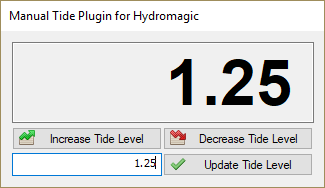
Use the second option when the "Hydromagic Manual Tide Plugin" has been used.
Option #3 - Elevation from RTK receiver or total station are orthometric heights
When calculating the tide level using RTK, Hydromagic expects the elevation data stored in the raw data file to be relative to the WGS84 ellipsoid. To convert this elevation to the local datum, a geoid model will be applied when converting the raw data into a sounding file. In some cases this is unwanted behavior:
- When the RTK receiver is reporting elevation data relative to the local datum (when a geoid model has been loaded in the receiver);
- When a total station has been used, since they report the elevation relative to the local datum.
In these cases, you must select the third option in order to prevent the geoid model from being applied twice. When this option is selected, the geoid model configured in Hydromagic will be ignored. When set, the antenna height is still applied.
When using this option, you must let the software know which elevation from NMEA0183 data sent by the RTK receiver or total station to use. More information about these fields can be found on the RTK Tide Corrections page.
You can have a look at the raw data files to see which of the fields contain the correct elevation value using the data analysis window:
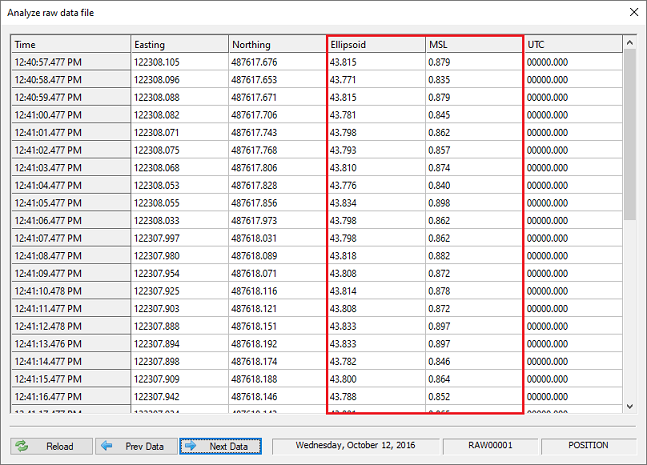
Use the raw data analysis window to check which data field contains the correct elevation value.
Option #4 - Use tide correction file
When you want to use tide corrections without special hardware such as a RTK receiver or tide gauge, select this option. It allows you to create a tide correction file where you can manually enter the tide observations made during the survey or use the tide prediction tool to generate a tide file. You can start the tide file editor by clicking the 'Editor...' button or select an existing Hydromagic tide file by clicking the 'Browse...' button.
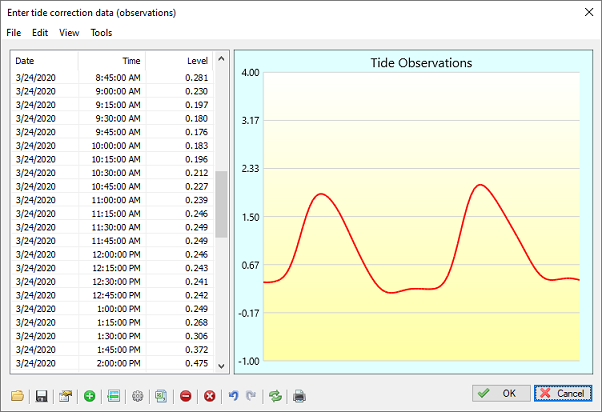
Use the "Tide File Editor" to generate or modify a Hydromagic tide file.
Option #5 - Use geoid model
When using an RTK receiver, the tide level of the water you are surveying is calculated using the high-precision elevation data corrected by the selected geoid model and antenna height. This only works when your RTK receiver is in RTK fix mode or when the collected position data is post-processed using PPK.
When using this setting, the geoid model and antenna height configured in the "RTK" tab of the preferences window will be applied. These global RTK settings are also displayed on this wizard page (marked in red in the image below).
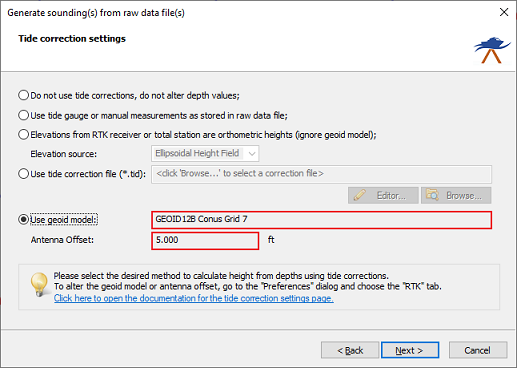
When option #5 is selected, the global RTK settings will be used.
