Accelerator keys
An accelerator key is a key on your keyboard which you can press to quickly access a menu item, tool bar button, or other function. This can be used for frequently used functions, such as starting or stopping raw data recording. When using an accelerator key, you no longer have to use the mouse while trying to navigate your vessel at the same time.
Default accelerator keys
Several accelerator keys are already defined after installing the software. These keys provide direct access to the functions in the "Survey" menu (among others) as shown in the screenshot below. When you want to restore the default accelerator keys, just select the "Reset Toolbar buttons (button order, text, sizes, and visible buttons) option from the "Reset Factory Settings" window.
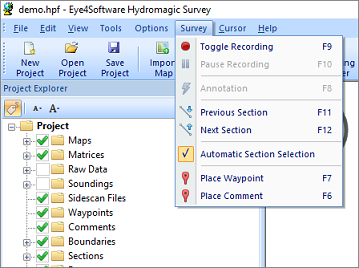
Accelerator keys for menu items are shown next to the menu items.
Adding and modifying accelerator keys
In addition to the standard accelerator keys, there is the possibility to add your own keys, to modify accelerators, or to reset all accelerators to their default values. To do so, click the small arrow to the right of the toolbar ,and select the "Customize..." option from the "Add or Remove buttons..." menu, as shown below:
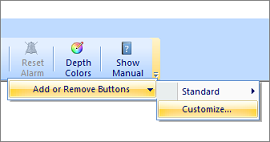
Click the arrow to the right of the toolbar to customize accelerator keys.
In the dialog that appears, click the "Keyboard" tab to access the accelerator keys configuration:
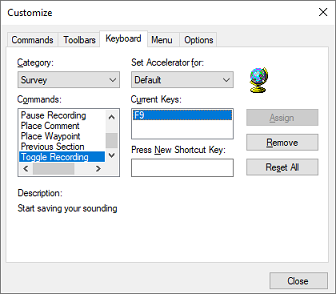
Click the "Keyboard" tab to access the accelerator key settings.
To create a new accelerator, for instance, the F1 key to access the offline user manual, select the menu item you want to associate with the F1 key as described in the following steps:
- For the 'Category' drop-down box, select "Help", and for "Commands" select "User Manual...";
- Click the "Press New Shortcut Key" field with your mouse;
- Now press the key you want to use, this can also be a combination of keys, for instance, CTRL + F9, in this case we simply press F1;
- click the 'Assign' button to assign the key;
- You can now click the 'Close' button to save your changes.
After performing the steps above, you should see something like this:
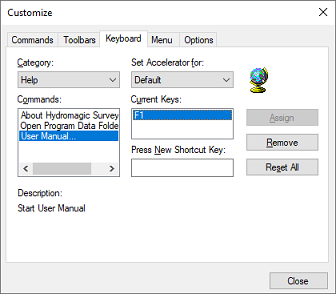
Press the F1 key while in the "Press New Shortcut Key" box
To reset all accelerator keys to their default values, just click the "Reset All" button.
Video Tutorial
The following YouTube video tutorial shows how to set accelerator keys in Hydromagic. Click below to play the video. When you like the video, please click the like button and subscribe so you will receive an update when new video tutorials on Hydromagic are uploaded.
Configuring accelerator keys in Hydromagic.
