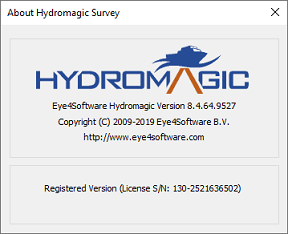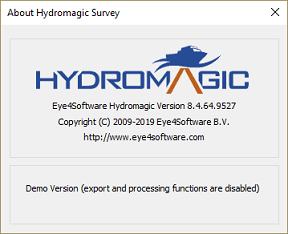Software Protection
Eye4Software Hydromagic is protected against unauthorized use by an (USB) dongle, or by installing a software based, computer bound, license on the computer. Upon ordering or renting the full version of the software, either the dongle is shipped, or an activation link will be sent by a separate e-mail. This depends on the license type ordered. The Hydromagic Dredging software will only be sold with an USB dongle.
Computer bound license
Since version 8.4 of the software, the software can also be activated with a so called 'computer bound license'. When the customer chooses a computer bound license instead of a physical dongle, an URL is generated for each computer the user is allowed to run the software on.
This license doesn't require shipping, so delivery times are close to zero. It is not possible to transfer this kind of license from one computer to another. If you are planning to often replace or switch computers, we recommend that you go for a dongle license. For more information on how computer bound licenses work, please check this document.
Dongle
Make sure the dongle is inserted into the USB socket correctly. On some dongle models, two LEDs (red and green) will light up briefly upon insertion. Please note that the newer dongles, which are made entirely out of metal, do not have LEDs anymore. When you start the software and the following error message is displayed, it means that no valid license has been found on the system. It will also be displayed when you try to run a Hydromagic version that is more recent than the expiration date of your support contract. In this case you can download an older version of the software from the "Download Archive".
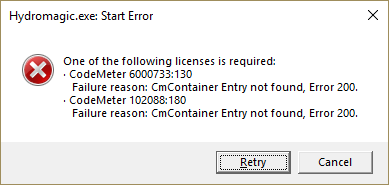
An error appears when no license has been installed or an USB dongle could not be found.
Dongle troubleshooting
In some cases, the software displays this error even when the dongle has been inserted. Only in rare cases this is caused by a faulty dongle. When you encounter this error message while the dongle is inserted, please perform the following steps first:
- Make sure the dongle has been inserted fully;
If the device isn't inserted correctly into the USB socket of the computer, the dongle won't be recognized by Windows because it isn't powered properly.
- Try different USB sockets on your PC;
Some devices won't work with USB 3.0 sockets on your computer; trying another USB port might help. This check also rules out any defective or disconnected USB sockets on your computer.
- Make sure the CodeMeter runtime is installed;
The CodeMeter runtime is used by Windows and Hydromagic to access the dongle. If this software is missing, the dongle might not work. The CodeMeter runtime is installed during the Hydromagic installation. If for some reason the installation is corrupt, you can reinstall it by reinstalling Hydromagic.
- Check whether the dongle shows up in the Windows Explorer as an USB drive;
This is a good indication to see whether Windows has detected and installed the device driver software for the dongle. If the dongle doesn't show up, you might try another computer. If the dongle shows up but isn't recognized by the software, please request a license update.
- Make sure that no mouse driver has been installed on the USB port you are using;
In some cases, when an NMEA0183 device has been connected to your Windows PC, it will be recognized as a "Ballpoint Mouse. This might block an USB port. Go to your computer's "Device Manager," remove this device, and see if the dongle is recognized.
- Temporarily disable any virus protection on your computer;
When a dongle is inserted, software will be loaded, for instance, the "CodeMeter Server," which is used to communicate with the dongle. In some cases this might trigger a false positive in your virus scanner software, blocking the software from being started. If this does not help, please do not forget to re-enable your virus scanner software.
- Try the dongle on another PC.
After performing the above steps, it is possible the dongle still isn't working. In this case, repeat the steps on another PC. If it still doesn't work, please contact support.
Getting version and licensing information
To get information on the build version used and the licensing status of the product, select the "About Hydromagic..." option from the "Help" menu at the top of the screen.
A dialog box will be displayed containing licensing status, dongle or software license serial number (if applicable), as well as the version and build number. Please provide this information when contacting technical support. We can use this information to check your support contract status. Some licenses also contain information on the end date of your support contract. If available, it will be shown in the "About Box" as well.
Dongle form factors
When ordering a new Hydromagic license with dongle, a USB dongle will be shipped to the address supplied during the ordering process. If you don't have any USB ports available to connect a USB dongle, we can also supply a dongle in one of the following form factors:
- PC-Card;
- Express Card;
- CF-Card;
- SD-Card
- micro SD-Card
Please contact sales for more information on these alternatives. Please note that an additional fee may apply.

Dongle form factors for Hydromagic.