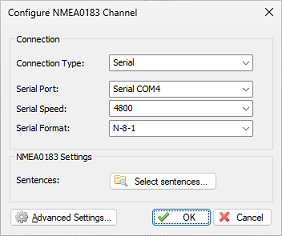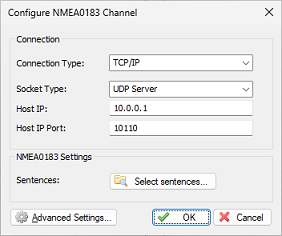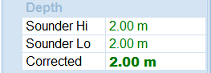Configuring a NMEA0183 compatible echo sounder
Most echo sounders these days do support their own proprietary output formats, as well as the more standardized NMEA0183 protocol. If your echo sounder does not support the NMEA0183 protocol, you should be able to configure it using one of the plug-ins shipped with Hydromagic. When you are unable to find a suitable plugin, and the echo sounder is capable of outputting ASCII data, you might want to try the "Generic echosounder plugin".
In order to connect an echo sounder, you need to have at least one serial port available. If there is no port available, you can add a serial port by using a USB-to-serial converter, Serial-to-Ethernet converter or a NMEA0183 data combiner equipped with a USB port. Some newer models might have the ability to connect them via Bluetooth. Please use USB-to-Serial converters with caution since they may cause latency. A couple of more advanced echo sounders can be connected directly over Ethernet by using one of the dedicated echo sounder plugins (for instance: CeeScope, Odom MK3, Knudsen and others).

A dual frequency hydrographic grade echo sounder from Odom.
When using an USB-to-serial converter, make sure it is connected at the time you configure the sounder. When using Bluetooth, make sure the device has been paired and connected to your computer. Because a USB-to-serial converter can cause minor (some brands major) delays (latency) in communications, we recommend to use a multi-port serial adapter instead. Multi-port serial adapters are available as PCI cards as well as PC cards for use in laptops.
In addition to NMEA0183 data over a serial device, Hydromagic is able to read NMEA0183 data over TCP/IP connections. This allows you to transfer data over, for instance an Ethernet or WiFi connection. Both TCP and UDP protocols are supported.
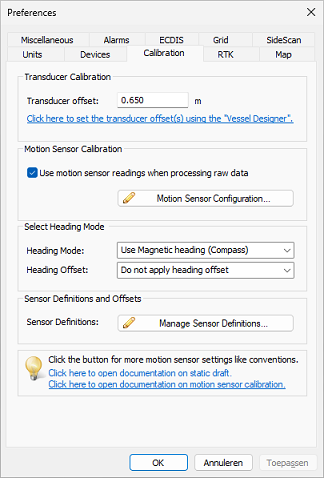
After configuring your echo sounder, please enter "static draft" when needed.
After configuring the communication settings and testing the plugin, you also have to check the echo sounder offset configuration to enter the offset between the transducer and the waterline (also known as static draft calibration).
Configuration
To add a NMEA0183 compatible device to the configuration, select "Preferences..." from the "Options" menu and select the "Devices" tab:
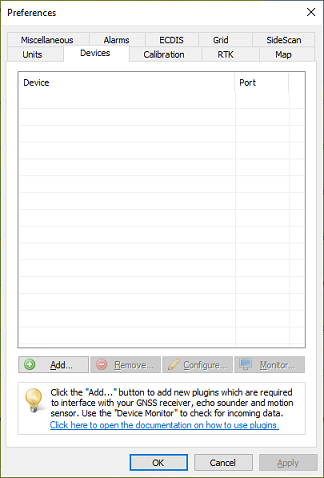
Select the "Devices" tab from the "Preferences" window.
In the devices tab, click the "Add..." button to load a NMEA0183 plugin. You can load a maximum of four (4) NMEA0183 plugins simultaneously. Next, select the first available "NMEA0183 plugin" in the "Select Device" dialog which appears after clicking the "Add..." button and click "OK" to show the plugin's configuration options.
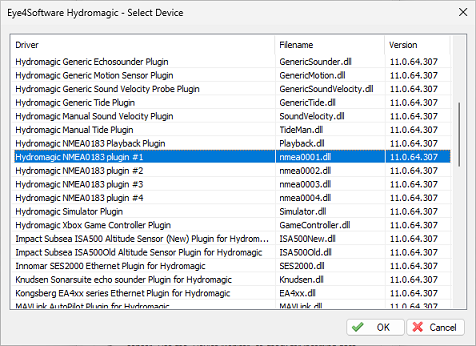
Select one of the "Hydromagic NMEA0183" plugins from the list and click "OK".
Communication settings
After the plugin has been loaded, a configuration dialog will be displayed where you can pass the required information before loading the plugin. This information has to be entered only once, and will be stored into the main Hydromagic configuration file.
Connection type
The NMEA0183 plugin supports two types of connection types: serial and TCP/IP (networked). When a device is connected through an USB, Bluetooth or serial connection, you have to select the "Serial" option. In cases where the device is connected using an Ethernet cable or WiFi connection, you have to select the "TCP/IP" option from the "Connection Type" drop down box. When switching between the "Serial" and "TCP/IP" connection type, the function of the edit and selection boxes in the "Connection" section will change as shown in the screen shots above.
Serial communication settings
Serial port
Use this drop down box to select the COMxx number of the serial port the device is connected to. This can be either a regular serial port, or a virtual serial port, which is used by USB-to-serial and Bluetooth adapters.
Serial speed
The default serial baud rate for NMEA0183 devices is 4800 bps. However, some hardware is using other speeds (for instance, an AIS receiver will use 38400 bps). When configuring an echo sounder, the serial speed can sometimes deviate from the standard. 4800, 9600, 19200 and 38400 bps are mostly used on these devices.
Serial format
You can leave this setting at it's default value. Devices that use NMEA0183 protocol with other settings are very rare.
Network communication settings
Socket type
Use the "Socket Type" drop-down box to select the TCP/IP protocol used. Possible values are "TCP" and "UDP". Please refer to the hardware vendor on which option is supported. Most devices support both protocols.
Host IP
The IP address of the device. This value is required only for TCP connections. For UDP connections, just provide a valid port number.
Host IP port
Enter the IP (TCP or UDP) port number the device is listening on here. For most wireless NMEA0183 devices, port 10110 is used, which is the reserved port for NMEA0183.
Miscellaneous settings
Latency
Latency (sometimes called lag) is the time between when a measurement has been made (for instance a position fix, or depth) and when the serial data is received by the application. If this value is known for a certain device, you can enter it here to get more accurate soundings, since the timestamps will be corrected when processing the raw data files.
NMEA0183 protocol settings
Talker ID
Use this option to filter NMEA0183 sentences by talker ID. It sometimes happens that both the echo sounder and GNSS receiver are transmitting GNSS sentences, in this case you can either select the GNSS or echo sounder by specifying "GP", "GN" or "SD" in this field.
Sentences
To select which NMEA0183 sentences will be decoded, and which ones will be ignored on this channel, click the "Select sentences..." button. The dialog that appears allows you to select which sentences are used. For most echo sounders devices, it is safe to select all sentences, since most of the times only one sentence is used.
When the depth values start flipping between two values, most probably the echo sounder is sending both DBS and DBT sentences. In this case, use either DBS with echo sounder draft set to zero, or set the draft and select the DBT sentence only.
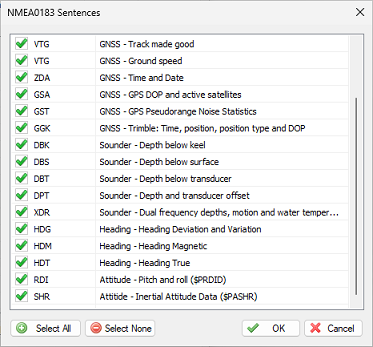
Select which NMEA0183 sentences are handled and which ones are ignored.
Supported NMEA0183 sentences for echo sounders
| Sentence | Description |
|---|---|
| $SDDBK | Depth below keel |
| $SDDBS | Depth below surface |
| $SDDBT | Depth below transducer |
| $SDDPT | Depth and keel offset |
| $SDXDR | Dual frequency depth (below transducer) |
Testing the echo sounder configuration
When everything has been configured correctly, and the sounder has been switched on, depth field in the "Data View" should display a depth value in green. Please note that some echo sounder output a valid depth value only when the transducer is in the water.
Troubleshooting the NMEA0183 plugin
When no data is displayed, you can check whether data is coming in by using the "Communications Monitor": Open the preferences window by selecting "Preferences..." from the "Options" menu. In the window that appears, select the "Devices" tab. Next select the "Hydromagic NMEA0183 plugin" and click the "Monitor..." button. The communication monitor appears. When the monitor displays garbled data or no data at all, the serial port or serial speed setting might be incorrect.
When you encounter problems getting the serial port to receive data, we suggest you to have a look at our YouTube tutorial on troubleshooting serial communications using the puTTY software (free software).
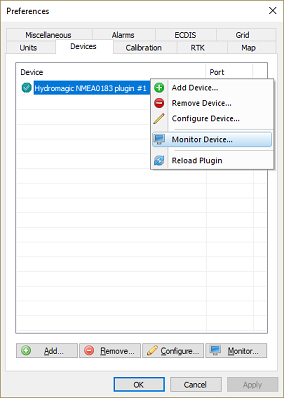
Start the "Communications Monitor" to see incoming NMEA0183 data.