SEG-Y files
The SEG-Y (sometimes SEG Y) file format is one of several standards developed by the Society of Exploration Geophysicists (SEG) for storing geophysical data. It is an open standard, and is controlled by the SEG Technical Standards Committee, a non-profit organization. SEG-Y files are also suitable for storing bathymetric data, and some echo sounder brands, including Innomar, Knudsen and SyQwest, are using this file format to export position, depth and echogram data.
At this moment Hydromagic can only export single beam (sub-bottom) data as SEG-Y.
Starting the SEG-Y export tool
The SEG-Y export tool can only be started from the "Raw Data File Manager" in Hydromagic Survey. This option is not available in Hydromagic Dredging, since no raw data files are used in this application. First open the "Raw Data File Manager" by right-clicking the "Raw Data" folder in the "Project Explorer". From the pop-up menu which appears, select the "Manage Files..." option.
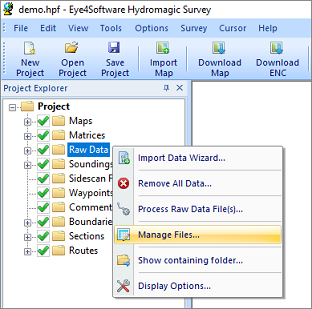
Right click the "Raw Data" folder and select "Manage Files...".
In the "Raw Data File Manager", multiple export options are offered, including HYPACK, SEG-Y and XTF format. Using the exporting tools, you can export one or more files. Select the raw data files you want to export and click the "Export SEG-Y" button to start the SEG-Y export tool.
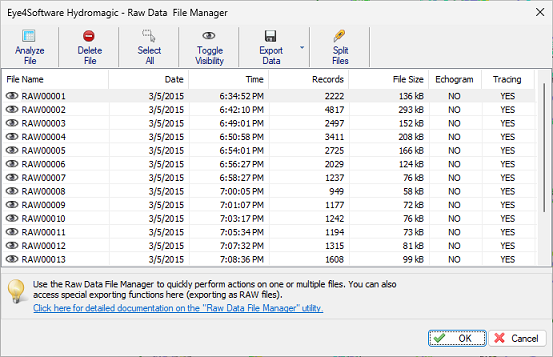
The raw data files manager shows a list of raw data files in the project.
Select output folder
Click the "Browse..." button to select in which folder the SEG-Y files will be written. By default, the 'Exports' folder in your project map will be used unless you selected another folder previously. When one or more files already exist you will be notified. To force the replacement of existing files, check the 'Overwrite existing files without warning' checkbox.
Select file(s) to export
If you didn't select any files from the 'Raw Data File Manager' tool before opening the SEG-Y export tool, you can select the files to export by clicking the 'Select...' button. From the window that opens, you can select the files to be exported by setting the checkboxes.
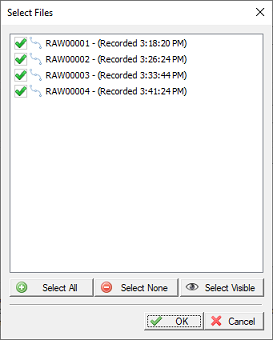
Select which raw data files will be included in the export.
Select channel to export
Check the sounding channel you want to export. For SEG-Y files, only one channel can be saved at a time. To export multiple channels, export them one by one and adjust the 'File Name Prefix' value to indicate what is stored in the file. You can choose the regular echo sounder channels (low and high frequency) as well as sub bottom data channels. When echo envelope samples are available, they will be stored in the generated SEG-Y files as well. You can click the "OK" button to start the export process. If the export process did not complete successfully, refer to the 'Processing' tab of the activity view for more details on the error shown.
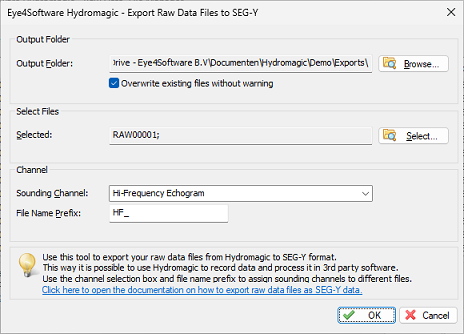
Select which channel to export, and click OK to start the export process.
Video Tutorial
The following YouTube video tutorial shows how to export Hydromagic raw data files as SEG-Y data files. Click below to play the video. When you like the video, please click the like button and subscribe so you will receive an update when new video tutorials on Hydromagic are uploaded.
Hydromagic can export raw data as SEG-Y data files.
